How to build an Affiliate Marketing Sales Funnel using GetResponse
So as you may know the days of merely directing someone from a forum or social page via an affiliate link to a product and hoping they will buy are long gone, at least if you want to be profitable. Building an Sales Funnel is crucial for modern day affiliate marketing. I’m sure you’ve watched numerous videos on the subject – but few actually show you how they are made. So here it is: How to build a sales funnel for affiliate marketing. I absolutely love the autoresponder tool GetResponse, which is so much more than a simple email platform. I’ll be using it as the basis for this example sales funnel.
In this feature I am going to show you exactly how to build an affiliate marketing sales funnel with little specific technical knowledge to get your customers converting and coming back for repeat business.
This is a genuine “How-To” article. First, I won’t insult your intelligence, but you need to look at signing up for GetResponses’ free 30-day trial. It’s available here and will make it handy to follow along, even if you don’t intend to ever purchase the product. Last time I checked they don’t require any credit card details for sign up to the free trial, so if you don’t like it, you can simply let the deal expire.
Create an AutoFunnel
GetResponse has a wonderful Autofunnel feature which sets out how your funnel will work.
It’s found here in the menu under Growth Tools:
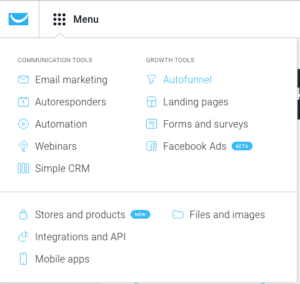
As a little sneak preview, a finished Autofunnel will look something like this:
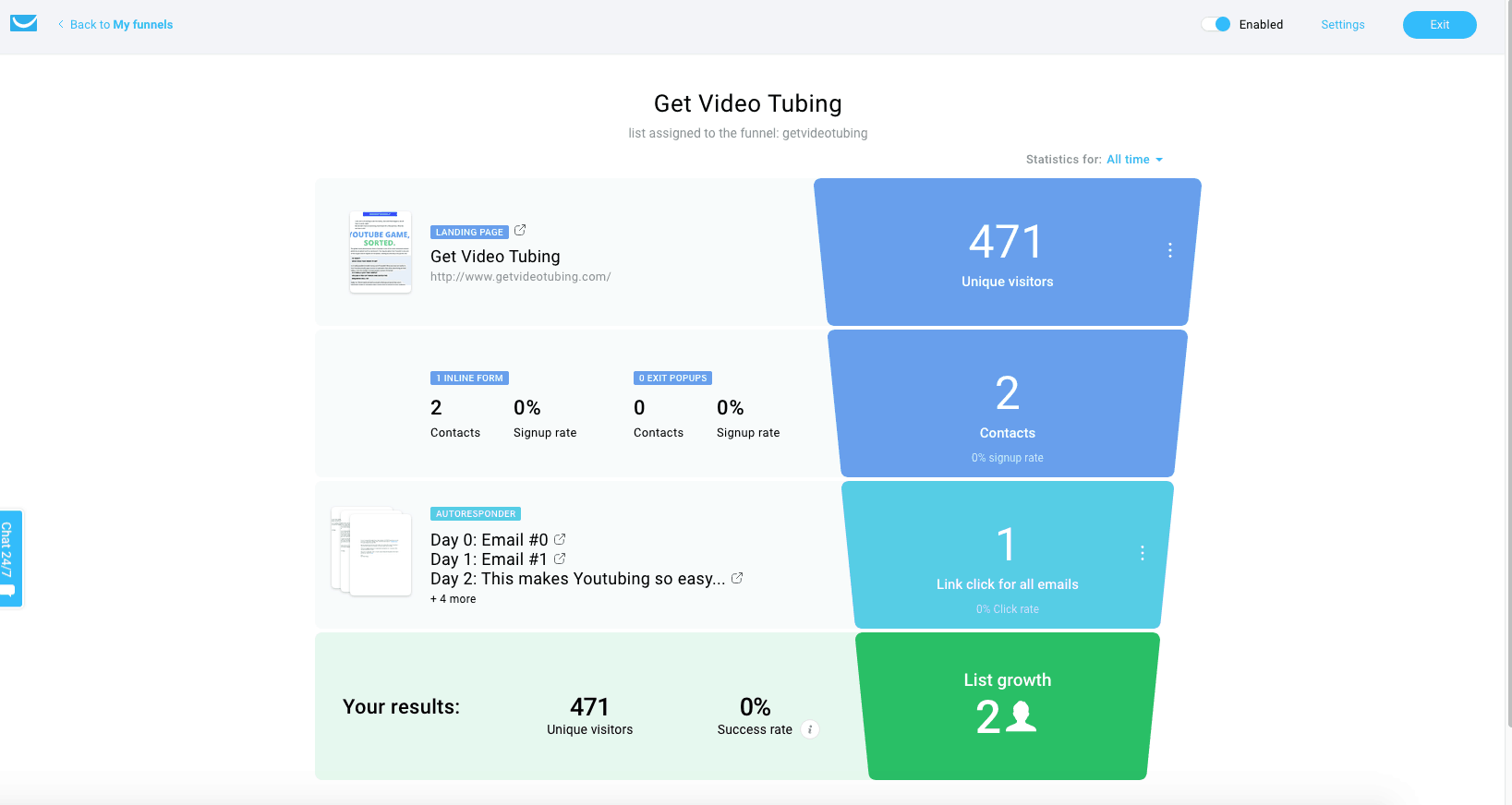
Let’s start with how to get to this point. The first step is to create a funnel using the light blue CTA ‘ Create funnel’ under “My Funnels”.
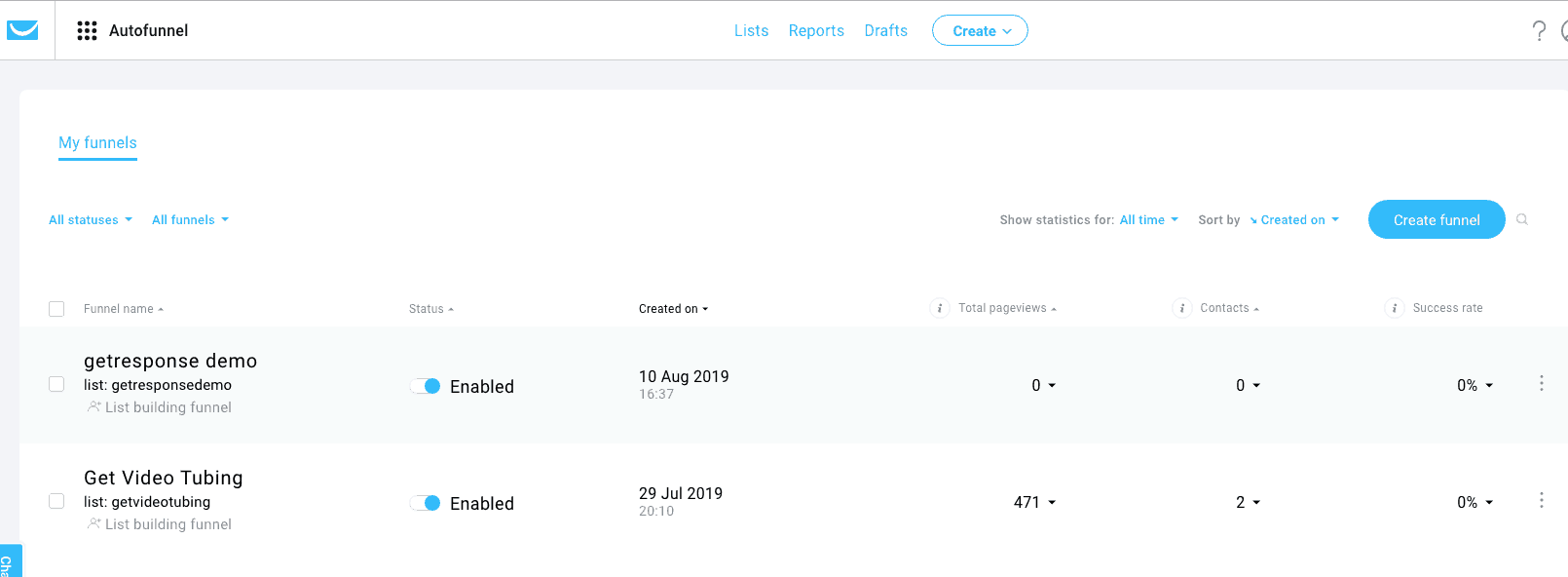
You’ll need to name your funnel, so choose something that is easy to correlate with your purpose.
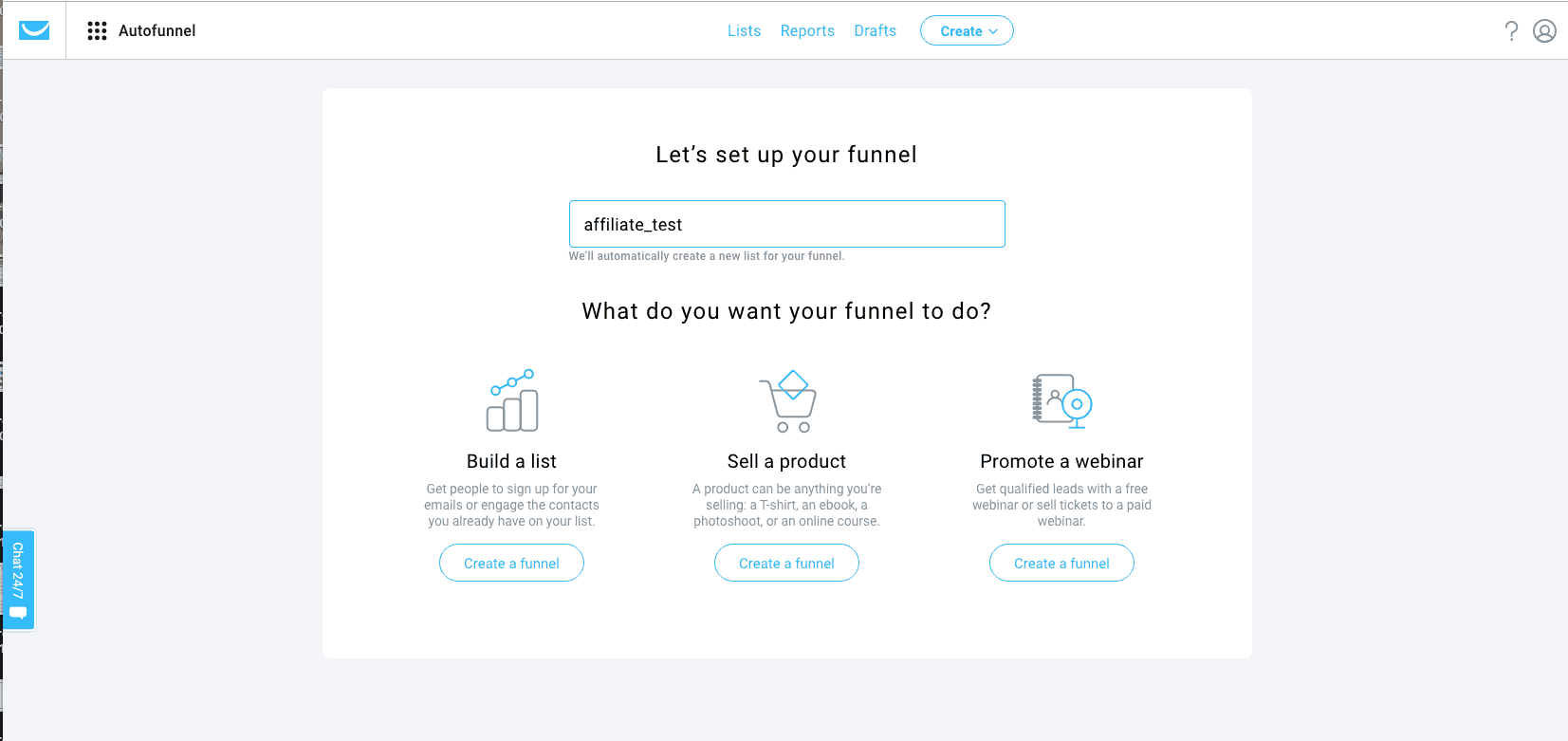
I’ve named mine “Affiliate_test” just for demonstration purposes. If you’ve come across this article, I’m guessing you are interested in affiliate marketing, so we will be using the first option, which is ‘Build a list’.
You’re in the right place. This step-by-step tutorial is a great way to build a sales funnel or lead funnel. You just need to work out how to generate traffic to this sales funnel, something that is talked about at length in other areas of this website, and find a product to affiliate with.
Sure, you could hire someone on, say fiverr.com or upwork to build you a sales funnel. Also, many affiliate courses (see my review of some of the best Affiliate Courses here) offer pre-built sales funnels as well. My belief is that you can do a better job if you learn from a course and use a tool such as Getresponse to build your own.
Once you have selected this option, a simple sales funnel is populated by GetResponse. You need to think now about how you are going to attract and collect leads. In simple terms this will require a landing page with a form, a form on your site, an exit popup or some other place you can place a form to collect potential customer contact details. In this article we will focus on using a landing page to collect customer information, where we will use a lead magnet in exchange for customer details, with the intention of later sending them an email autoresponse series to keep them engaged with our content.
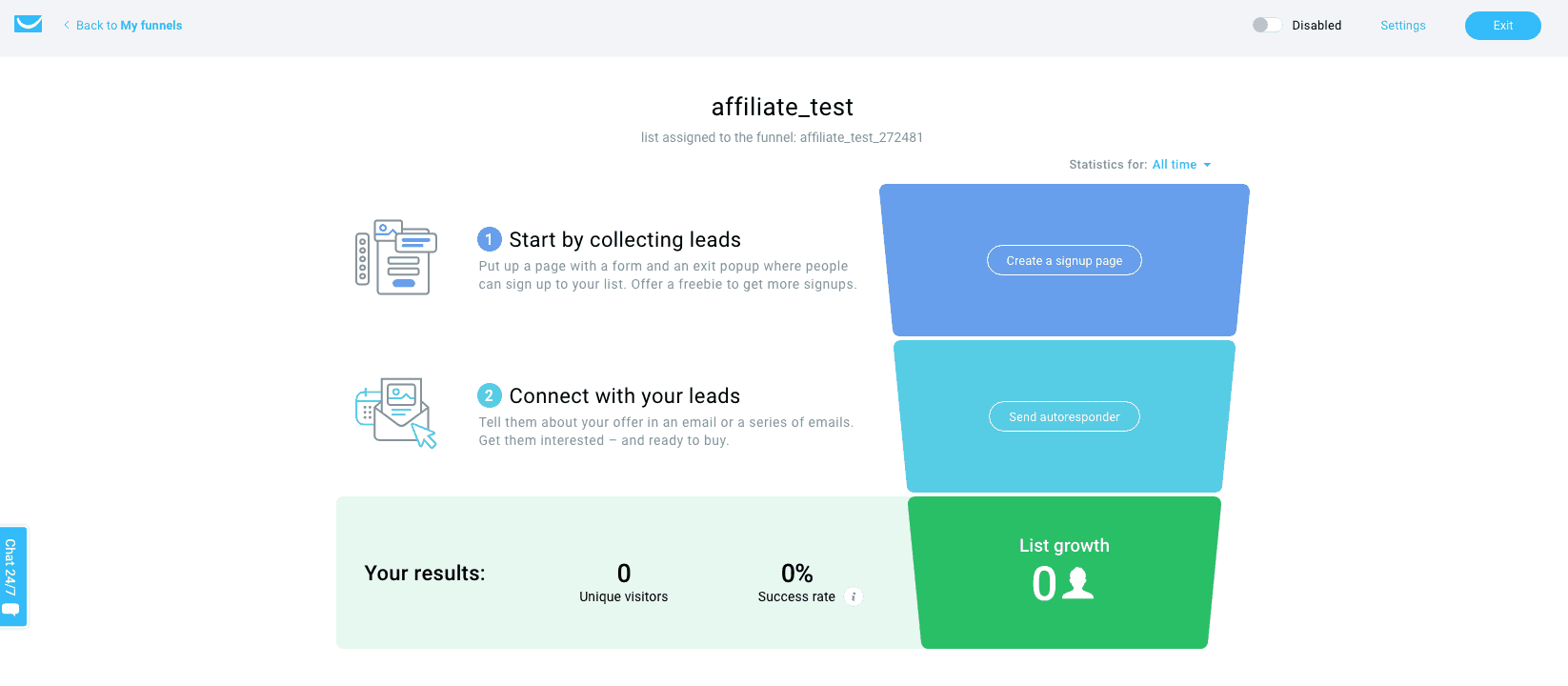
So, simply by clicking the “Create a Signup page” option on the funnel, you can get cracking on an awesome landing or squeeze page to get customers all excited about your offer.
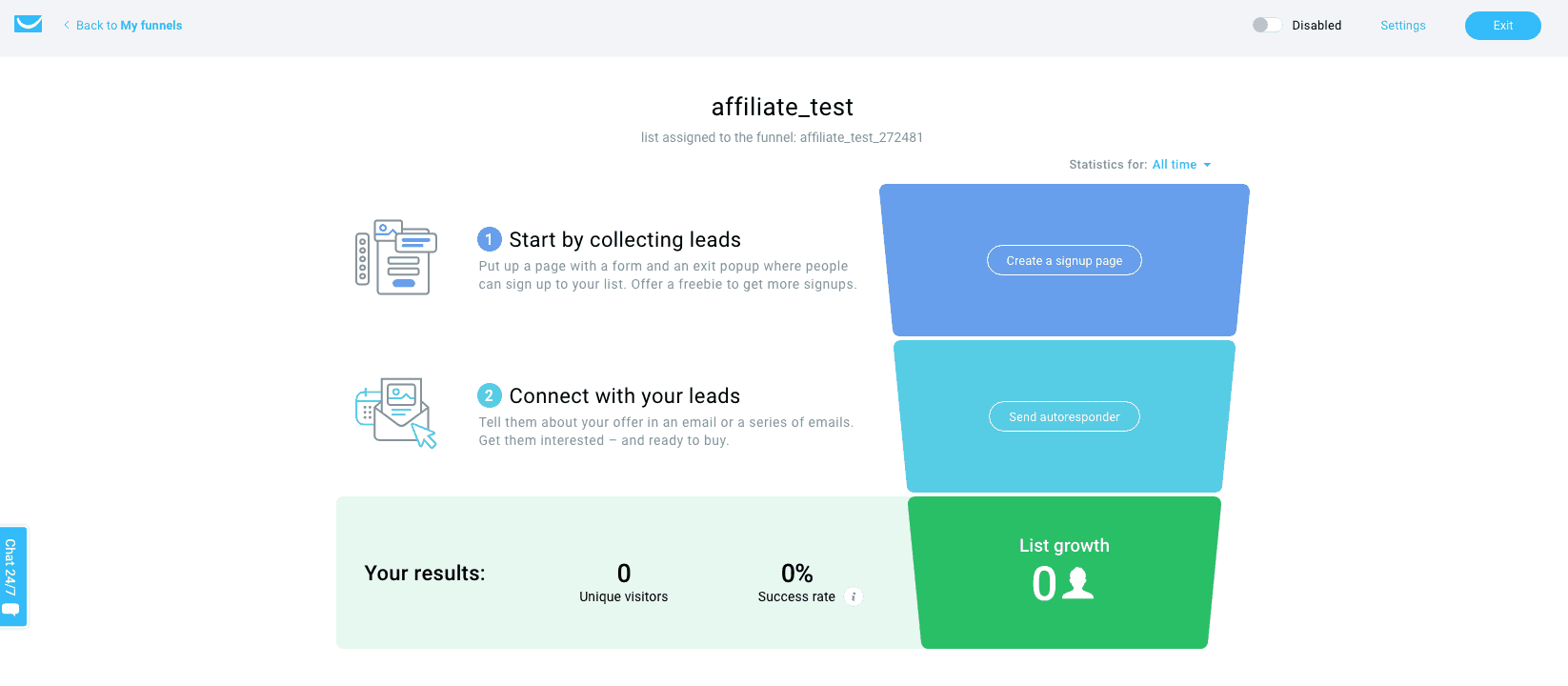
Here you come across GetResponse’s underrated page builder, which in my opinion is one of the simpler and most effective in the market for getting a landing page up and running.
If it’s your first time on the platform I recommend you pick a templated style, and the menu on the left hand side is useful to navigate according to purpose. Most of the templates have inbuilt forms which helps as they can be mildly harder to integrate.
You’ll need to enter a name for your landing or squeeze page (or signup page as GetResponse refers to it) and most templates also have an associated Thankyou page pre-defined.
Now you’re in the builder, which, while being a little slow to load at first, is an excellent and intuitive option. I want talk through it too much here as you’ll be able to figure it out no worries. What I will say is that it has both a desktop and mobile view available and they’re linked in the viewer – but you’ll work it out. The form itself is the only tricky part, it also has GDPR fields available which are great if you have EU clients.
This is what the builder looks like, the grey box in the corner is an exit popup placeholder.
Don’t forget to also style and update content on your thank-you page.
Pro tip – thankyou pages – put a thankyou video on your thank-you page, and it’s the perfect opportunity to link to some other content or products – don’t waste the possible traffic!
When you’re ready, click “next step” and you’ll have a few more options available. Let’s go though the obvious:
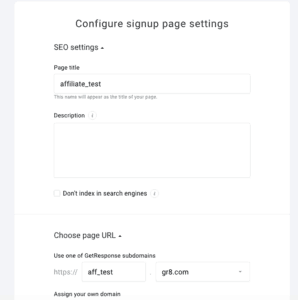
“Title” and “Description” relate to what will be shown both in your browser header and also most likely any Google search results. You can choose whether you want to be indexed by search engines.
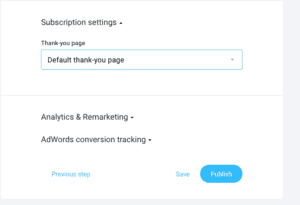
The page URL is an important feature, I highly recommend if you intend to use a landing page for real that you purchase a domain instead of using just a GetResponse subdomain. You may need to direct the domain DNS, which is easy enough but beyond the scope of this guide.
Next set of options are here:
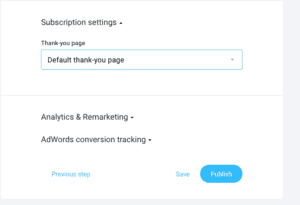
The thank-you page as mentioned earlier is an opportunity to redirect the customer perhaps to another page or piece of your content. GetResponse offers the option for Analytics and remarketing tags, and Adwords conversion tracking.
When you are all done here, you can save or publish your page. I recommend saving it until you have the rest of you funnel complete for testing.
Now you have your landing page started, and you can go back to your autofunnel for the next steps.
Your funnel will look something like this:
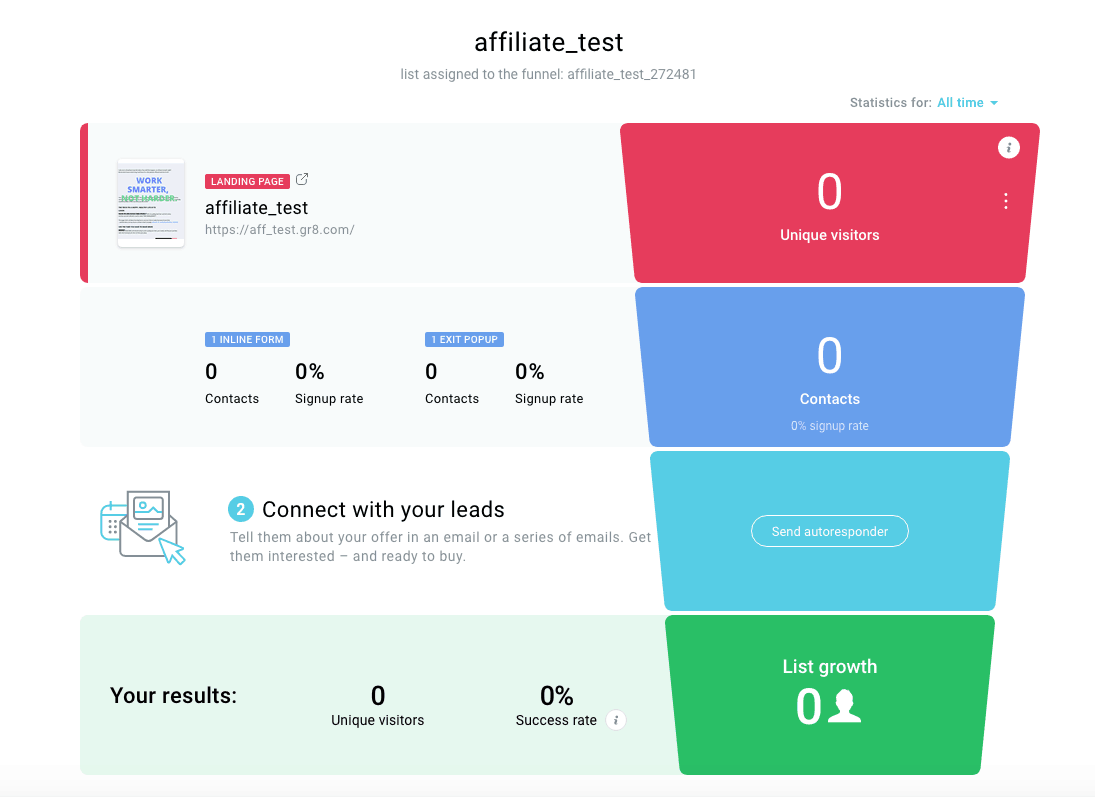
As you can see, GetResponse has added in a “contacts” level relating to the forms that have been built into the landing page.
You don’t need to do much with this, but what you definitely do need to do something about is the “Send Autoresponder” light blue level.
Autoresponder Goodness
Clicking on this will bring you to the Autoresponder section of GetResponse. This is email marketing 101 – a genuine series of autoresponders. In this article, I won’t go too in depth with possible marketing automation flows, A/B testing and webinars which are all more advanced features of GetResponse, but I will demonstrate how a simple email Autoresponder works.
Choose a name and email subject for your first email, and, like landing pages, a number of exceptional templates are available for your perusal.
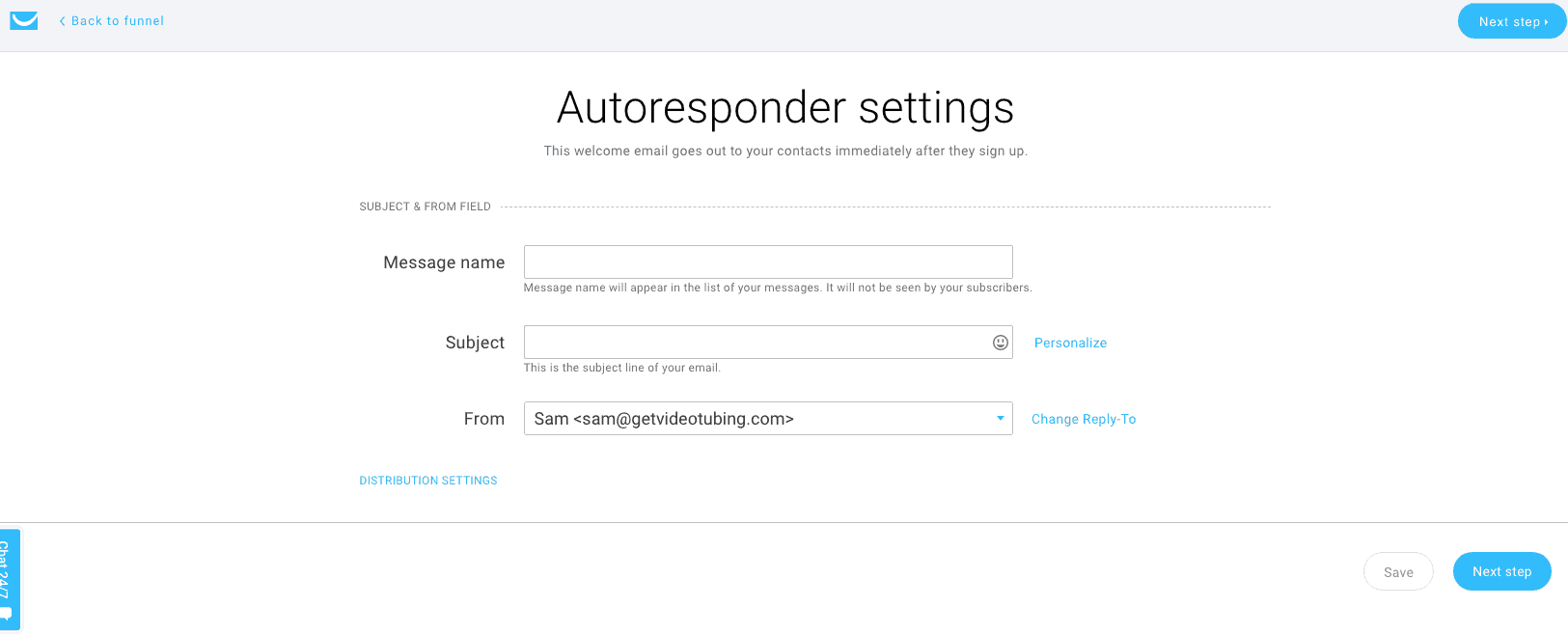
If you used a lead magnet, say a pdf with hot information, as part of your strategy, one of the best things about GetResponse is that you can attach it to your autoresponder, you don?t have to direct the customer to a download page.
However, on this occasion, I suggest you ignore the templates and instead use any of them and delete their bells and whistle layouts to the bare essentials. Your email should look like simple text, well laid out.
Pro tip ? Why is this? Simple. Plain text is proven to convert better than fancy schmancy emails. Why? No idea, they just do.
I would also strongly suggest you use more than one follow up email as part of your initial autoresponse sequence. You can choose when you want your autoresponders to send, and you can rack up just about as many emails as you want.
Please Check…
Now before you set everything to live and start driving traffic to your landing page in order to collect email leads there are a number of things to check.
This is a list by no means complete but related to my own experience.
- Compliance – GetResponse is normally open to affiliate links and marketing within your emails but they are most certainly responsible to the CAN-SPAM act, GDPR and so forth. Spam is bad for your business as are any other unconscionable marketing practices.
- Do a test run of your end to end sales funnel sequence.
- Make sure the links within your email are correct and contain an affiliate id if required.
- Make sure your sequence is being sent from the correct address (and also check the “reply-to” address found under “distribution settings” on each email) are correct
- Make sure your landing page has a domain and resolves correctly (test it by visiting it)
- Make sure you did the thankyou page for your landing page
- Make sure your funnel is directed to the correct list. It’s easy to check it’s listed at the top of your autofunnel and can be changed using the “Settings” link next to the exit button.
- Important: check the details in the footer of your emails when they are actually sent out as an autoresponse. Your company details are set in the following spot – List Settings, which is found when clicking the ellipsis on the relevant list. If in doubt about a setting, good chance it’s found here.
As a summary this is how to create a simple GetResponse sales funnel, you just need to:
-Direct Traffic to your landing page, and offer something like a lead magnet in exchange for their contact details (email particularly)
-Using a form collect said details
-Create an email sequence to get your lead magnet out, and you can follow this up with emails giving value and espousing contextual affiliate links.
Affiliate Disclaimer: In case you were in any sort of doubt, yes, I’m an Affiliate in some manner for some of these programs and products. I like to practice what I preach. If you are intending to utilise any of these email platforms I’d love if you went through one of these links to support my site.






Leave A Comment